The first time you wear the MoDesign Blindfold, a menu will open, the blindfold will be shown, but you will not be blinded. This is, so you can adjust the size of your Blindfold:
- Wear your blindfold.
- The Adjust Size menu will open.
- Use the Adjust Size plugin to adjust the size
- Use Edit of the viewer to adjust position.
- When done: Press "Save"
- Detach the Blindfold (IMPORTANT!)
Usage
- General:
- When the Blindfold is visible, the vision of the sub is blocked.
- The blindfold is worn at nose and there is a touch-zone around the eyes, even when the blindfold is off (invisible) - MoLock: Locking & Timelock:
- The MoDesign Blindfold is equipped with MoLock. Please refer the MoLock Tutorial for details
- When you lock the lock, the Blindfold will block vision immediately.
Blindfold:
- On / Off
Used to activate or deactivate the blindfold.
When Off, the blindfold is invisible and vision is clear - Light / Medium / Total
3 Levels of vision blocking:
- Light: The vision is blurred
- Medium: The vision is blurred and darkened
- Total: The vision is all black - Blindfold Settings:
- Hide Names / Show Names -
The blind one will not read the names of pople in chat
- Hide Loc / Show Loc -
Hide Loc will hide location information
- Hide Map / Show Map -
Hide Map will hide World Map and Mini Map
- Lock Mode -
Choose whether the Blindfold should be turned on when the lock gets locked
- Unlock Mode -
Choose whether the Blindfold should be turned off when the lock gets unlocked
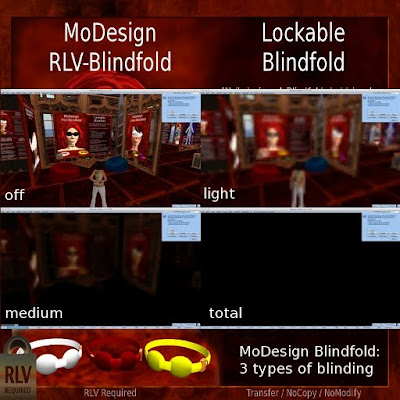
Troubleshooting
Q: The blindfold does not blind me, or but some objects get dark
A: Please set a higher level of graphics preferences, especially make sure that Basic Shaders and Atmospheric Shaders are enabled.
A: Your computer or your viewer is not able to process the required graphics performance.