 The MoDesign Local Remote (depreciated) will give you access to MoDesign items of your subjects and of your own. There are also plugins available to make RealRestraint products compatible to the MoDesign Local Remote.
The MoDesign Local Remote (depreciated) will give you access to MoDesign items of your subjects and of your own. There are also plugins available to make RealRestraint products compatible to the MoDesign Local Remote.

The MoDesign Global Remote will give you all features of the MoDesign Local Remote, but will also give you grid wide access to most MoDesign products.
Unique Feature:
The Global Remote works really fast! You operate the remote toys as fast and the very same way, as if you would stand right next to the remote item.
Even though its faster then any other Remote previously seen in SecondLife, it is absolutely low lag scripted.
To gain grid wide access, the Dominant and the submissive needs to wear a remote. This could be a MoDesign Global Remote or a MoDesign Collar HUD, that also has a remote already included.
There are more reasons for a sub to wear a Remote:
- Allows access of Global Remote
- Allows access from most other MoDesign toys for ease of use
Other MoDesign Products will show a "Remote" button in the Apps dialog. This allows easy access to other MoDesign products you have attached.
Setup
To setup your MoDesign Remote, just
- Wear it at your HUD
- Touch it
- Lock it by klicking "Lock"
- If you do not use RLV, you might turn off RLV mode, if its active:
Go to Advanced -> RLV Mode
This will turn off warnings for not using RLV
From now on, every time you touch the remote, the remote menu will open.
To use the latest features supported by the MoDesign Remote,
make sure your MoDesing products are up to date.
Its recommended that your MoDesign products use
- MoLock v4.00 or higher
Menu
(The following screenshots are taken with MoDesing Global Remote v3.002. Later versions might look slightly different, but the general usage will be alike.)
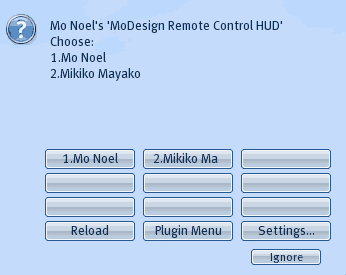
When you open the Remote, only the names of people will be listed that wear toys you actually have access to. So the list will only show names of people online.
If you wear compatible items yourself, your name is listed as #1, all other names are in alphabetic order.
After clicking the name, you get a sorted list of all the items that are waiting for your commands. Just one more click and the dialog of the desired toy opens for you.
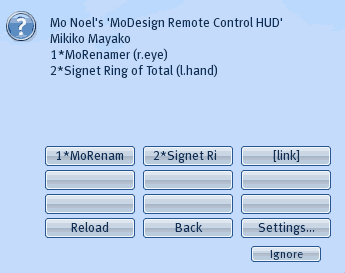
An asterisk or circle indicates items that are compatible with the Global Remote and can be accessed grid wide, if the wearer uses a remote as well and you have established a link.
Global Remote
Be aware, that the sub needs to wear a MoDesign Remote or a MoDesign Collar HUD, to gain grid wide access.
To connect to an other remote grid wide, the Dominant first need to link their remote to their target:
- Touch your remote, while in the same sim as your target
- Click the name of your target
- Click [link]
Link
The [link] button shown above is only available with the global remote. That button allows you to save a link to that person to get grid wide access.
Linked partners that are offline will be shown with a leading "-", when listed at the main menu of the remote. Clicking that button will remove the link.
To remove all linked subs, you can reset the remote in the Settings menu. If you have links to subjects that don't log any more, its recommended to reset the remote now and then to prevent memory overflow.
Remote Menu
When operating remote items, their menu will look pretty much the same as when you use local access:
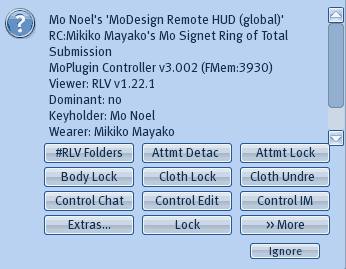.gif)
There are 3 indicators that show that you operate an item located in an other region:
- The first line of the menu text shows that you are operating your own MoDesign Global Remote
- The second line begins with RC (for Remote Controlled) and shows the name of the remote person and the controlled item.
- The third line of the menu might show the actual position of the sub (e.g. Sim (AD): Cao Guojiu (199,180,1001); not shown on this demo picture )
Filters
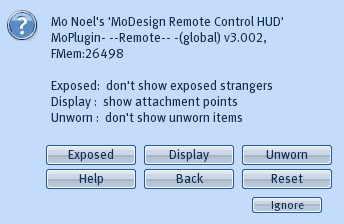.gif)
The filters dialog allows some individual adjustments. The status of the active filter is shown in the menu text.
The menu text also shows the remote type (local or global), the version (v3.002) and the free memory (FMem). If the memory value gets low, you might consider a reset. Otherwise the script might encounter a stack/heap collision error and you need to script reset the remote script.
- Exposed
Toggles, if only items you have the key or are registered Dominant or Second Owner are listed, or if also exposed items shall be listed. Default is off. - Display
Show the attachment point of the items listed / or hide them. Default is on. - Unworn
Toggles if een not worn items shall be listed. Default is off. - Reset
Resets the Remote, and clears memory. - Help
Opens this tutorial.